For several years now, CGS Labs Civil Solutions (Plateia, Ferrovia, Aquaterra) has empowered users with the capability to effortlessly transfer points, 2D/3D lines, and 3D objects between layout, profile, and cross-sections. This powerful feature set allows users to seamlessly showcase and exchange objects across various views, enhancing their workflow and productivity.
In the latest release, however, an upgrade has been added, allowing users to define which projection lines to label in a dedicated projection line labeling band while drawing projection lines from Layout to the Profile View. The labeled projected lines in the band indicate the length of the projected lines, the side of the lines relative to the alignment, the start and end station, the projection line length, and the name.
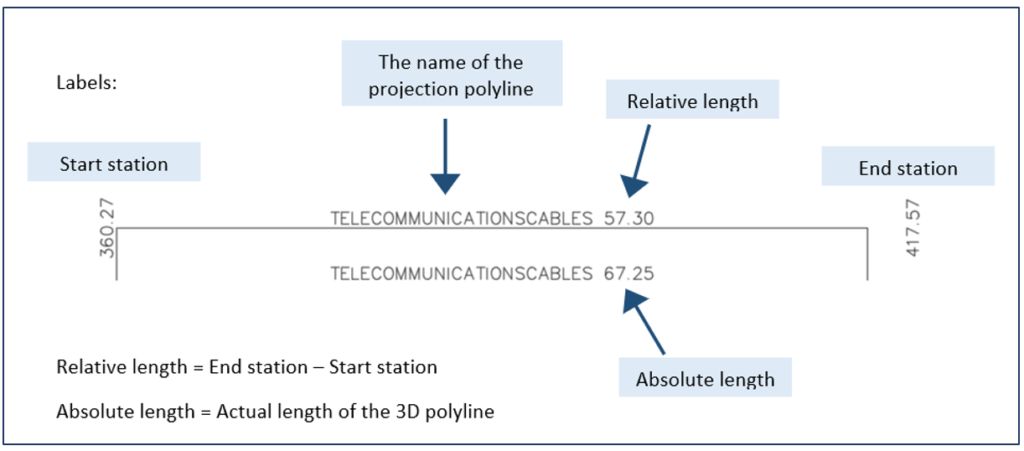
The new projection line band features a self-adjustable table height option, which is another great contribution to dynamic adjustments in Profile View. Users can move the band to a different position on the table using the ‘Edit current table’ command. Profile View table templates can also be set, saved, and preserved for future use.
The first part of the tutorial will demonstrate how to define a projection line in the layout and display it in the profile view. Following that, the tutorial will cover labeling options for projection lines in the profile view band.















